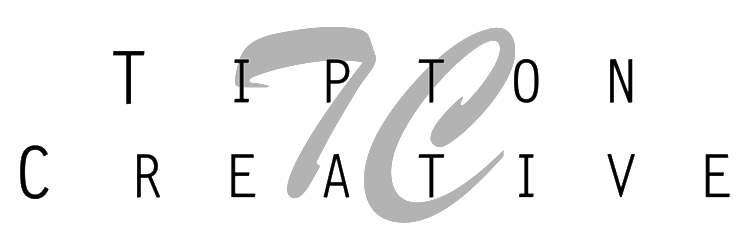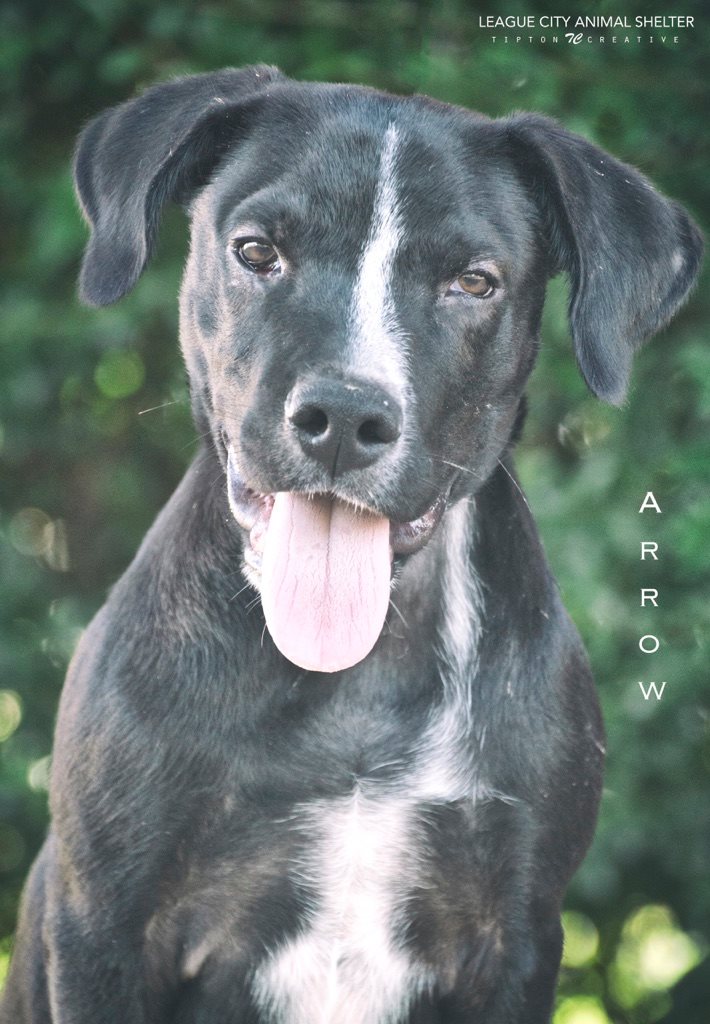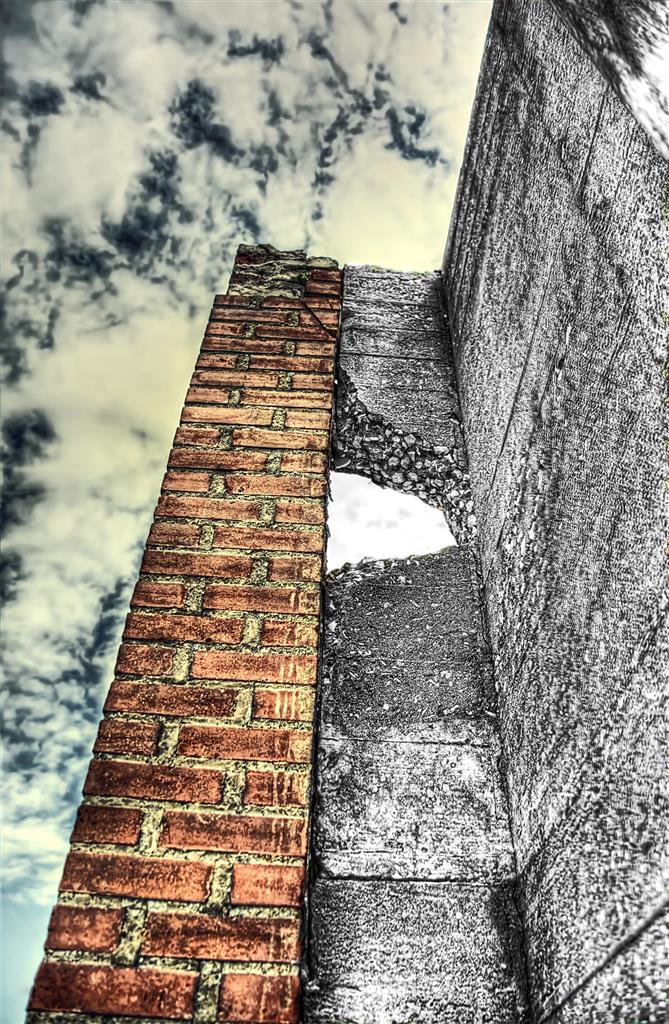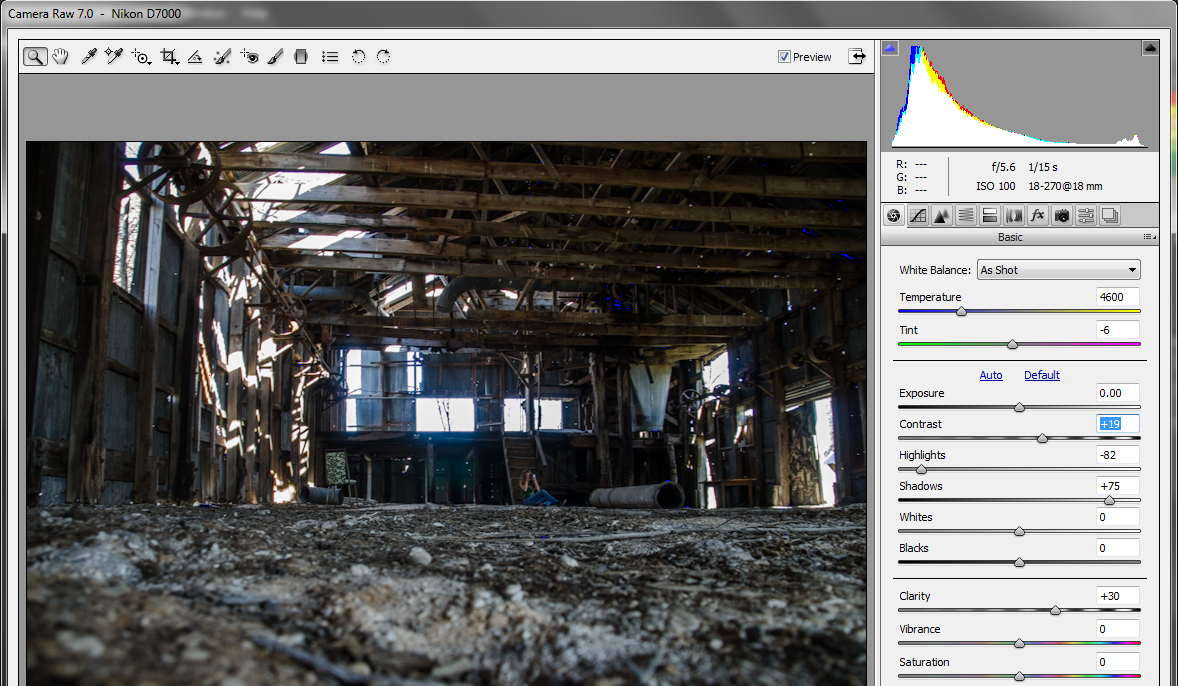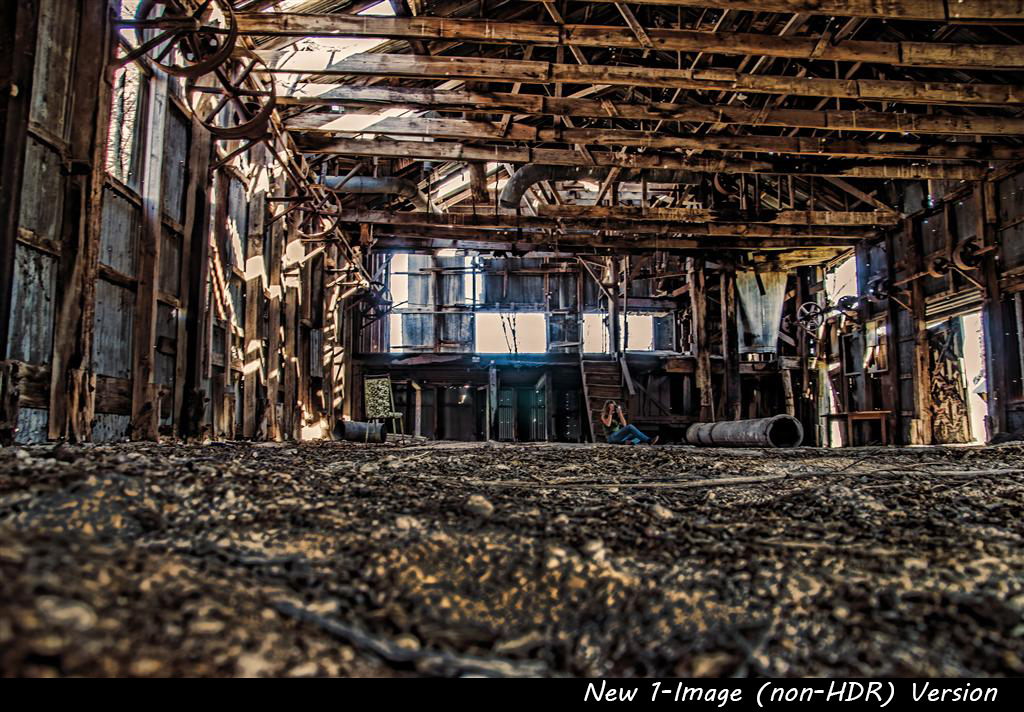Two shelters this week. Both League City and Bayou Animal Services have so many homeless animals that are needing a loving home. Below are the ones I took photos of...they are in no certain order and the shelter is noted on the photo itself. #adoptdontshop
"Until one has loved an animal a part of one's soul remains unawakened." - Anatole France
I will close with my favorite out-take of the week. This baby was very scared by all the noises of the barking dogs around her and a stranger on top of all that. My assistant/husband carried her to the spot we took her photos. She was fine once she got away from all the chaos and is a sweetheart.