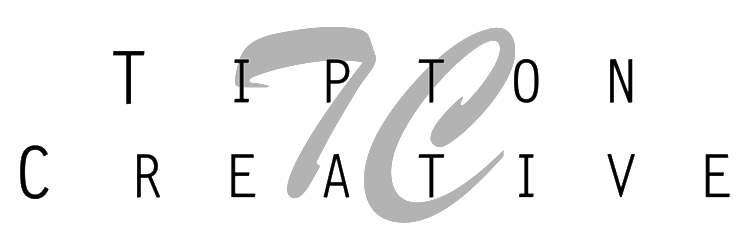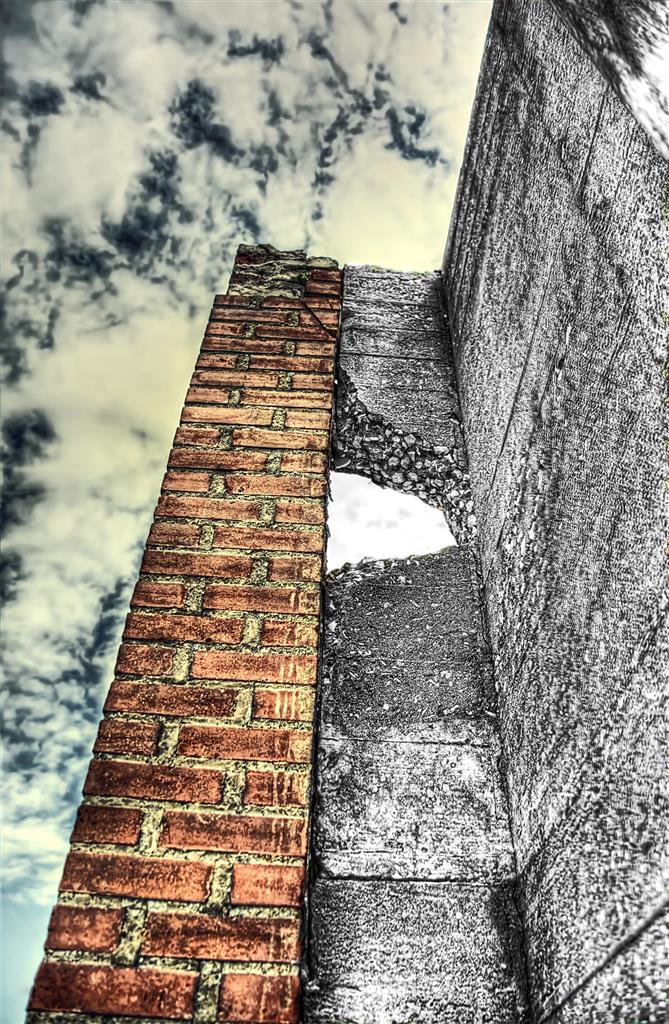Layer Masks are an essential element of Photoshop. They allow you to control a layers level of transparency.
"Layer masking allows you to hide or use as much of any one layer as you like." -- via EHow.com [Definition of Layer Masking]
I have two photos of the same scene. In one, I like the sky and in the other I like the contrast of the structure. I watched an episode of Photography Tips & Tricks where Matt Kloskowski shows how to stack images and pull out the desired elements into a final image.
Here are my two shots:
Start by opening the image with the better structure, then open the one with the better sky on top...stacking the images.
Select out the sky...not forgetting the peice of sky showing through the hole in the structure. Next, click the Layer Mask button. Doing this leaves the good sky and updates with the good structure from the image underneath.
Now the photo contains the sky I like from the first image and the structure I like from the second image...creating a third image.