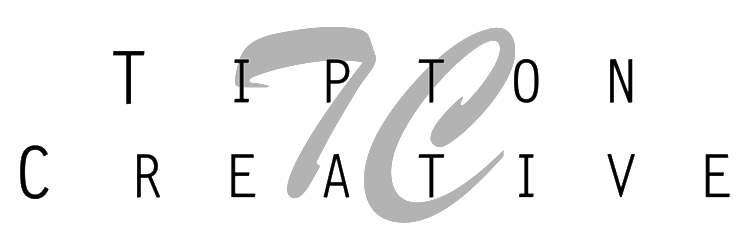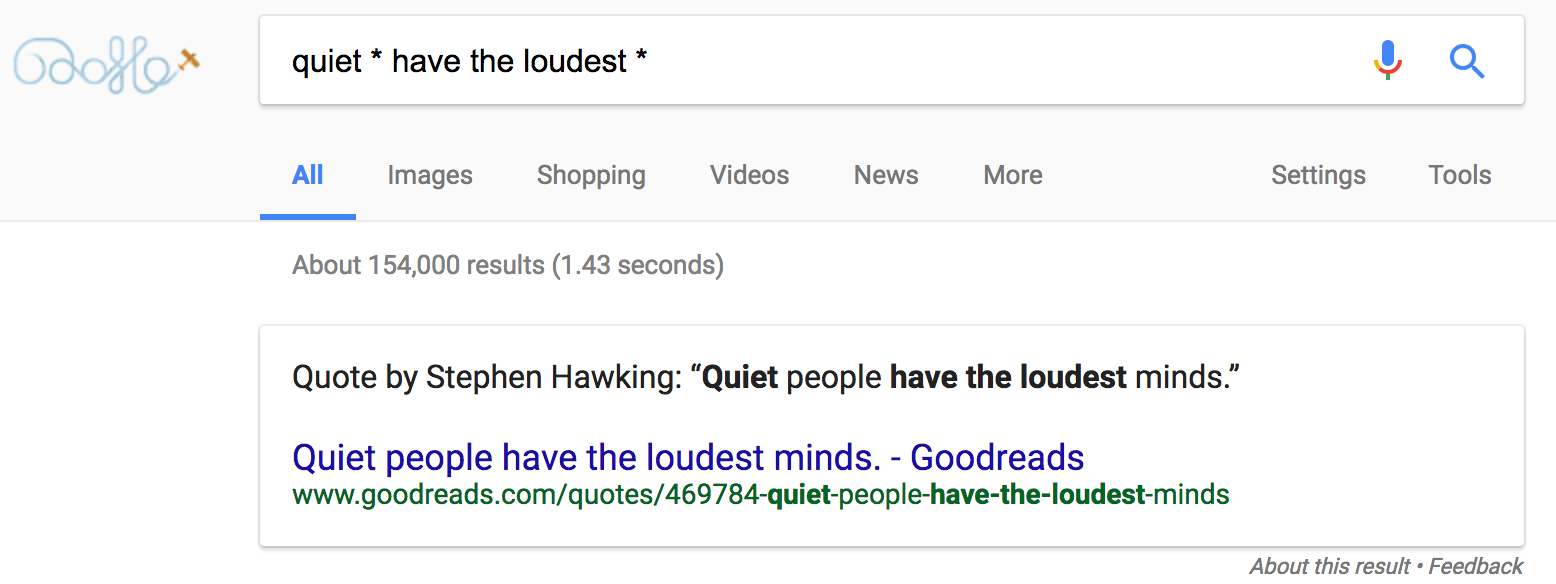I've compiled a few cool things you can do on Google Search. I know there are so many more things that can be done, but the ones below I can actually see myself using. Without further ado...some neat Google tips.
1. Use * as a place holder...or wildcard
2. Quickly calculate a tip
3. Search for a given word on a website
4. Look for attractions in a city
5. Easily convert from one unit of measurement to another
6. Check weather quickly for a certain city location
7. Look for something "near" your current location
Happy googling!