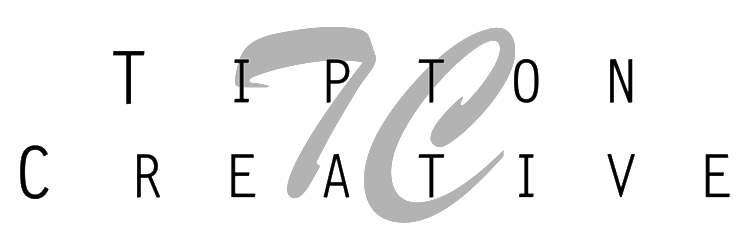I ran across a good article from Light Stalking recently titled Why Sepia Photography Still Kicks Ass. It made me realize …there are so many ways to add a sepia tone to photos. Of course, some methods are better than others and everyone has their own opinion on what makes a better photo.
My favorite method that I have found so far is Sepia Toning action included with Photoshop. It does a pretty nice job.
Other photos converted using the Sepia Toning action