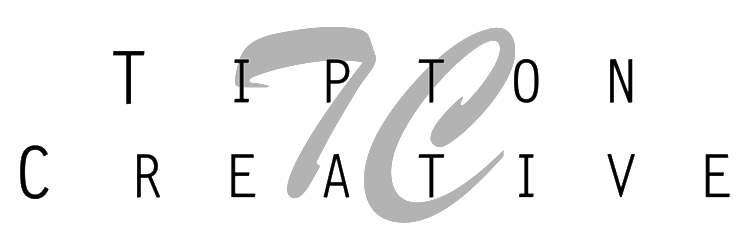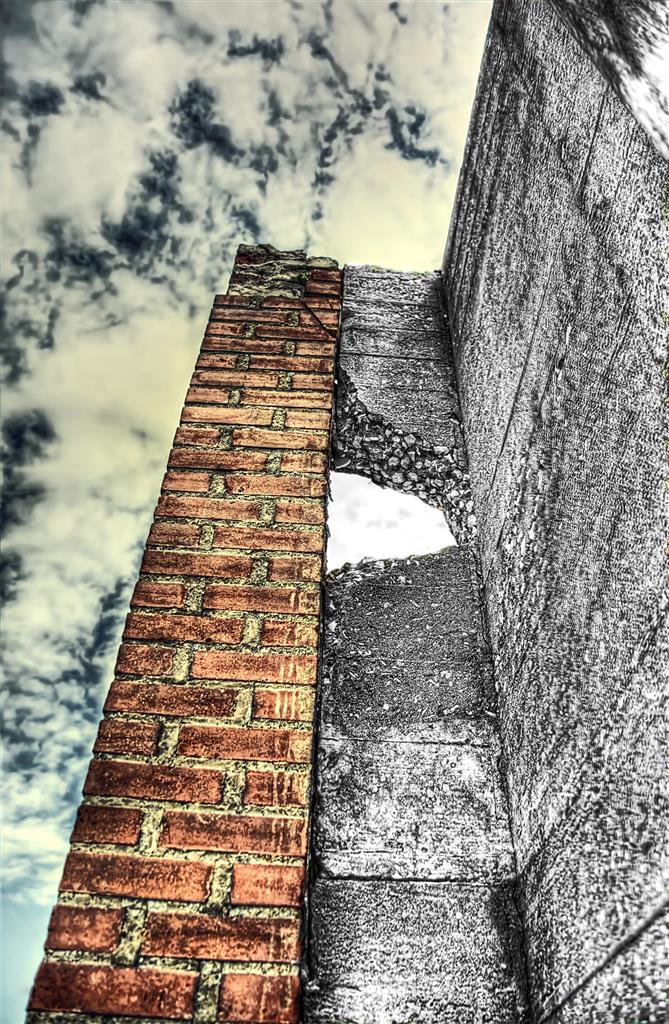Intensify Pro is an image editing program for the Mac from MacPhun Software. It is a powerful tool in which I've barely scratched the surface. Once you do initial processing in Photoshop or Lightroom you pull the image into Intensify Pro which has a plethora of filters, overlays and fine tuning capabilities. You can also stack layers to further enhance the image.
I've used a low-angle outtake from a doggie photo shoot that I did recently as an example below. I stacked two filters...Calm Day and Dramatic 2.
There are so many adjustment features in Intensify Pro, that it is very difficult to convey in a single blog post, so I will have other posts on it as well as MacPhun's other awesome tool, Tonality Pro.
Below are links to reviews and tutorials for Intensify Pro.